Setting a default Carrier ( Admins)
1. Once you sign in to your HCMS account, select 'Agencies' from the sidebar.
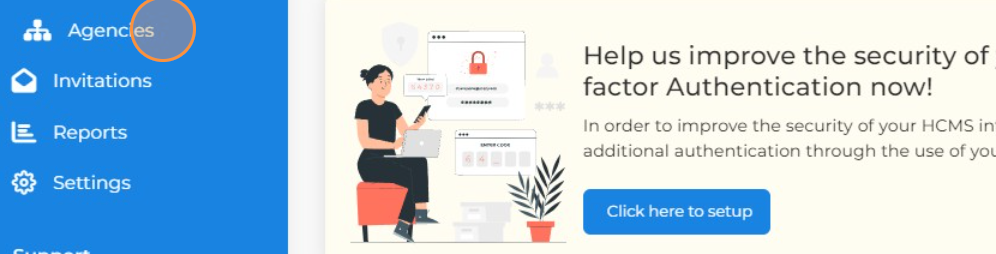
2. Once loaded, select the eye icon to open the agency.
3. Once opened, select the 'Carriers' tab.
4. Select 'Default Carriers'.
5. Click 'Edit Default Carriers'
6. From the window that has opened, you may click to enable or disable the respective carriers.
7. Once clicked, you may select the subset of users to which the settings will be applied i.e. agency owner only, all producers etc.
8. Once completed, click 'save'.
Your settings should take immediate effect.
Related Articles
Managing a Missing Carrier Request - Admins
When an agent/producer submits a missing carrier request, it will need to be approved by the agency admin. To do this, admins may follow similar steps as with other previously available requests. Step 1: Navigate to the 'Requests' tab and select ...Enabling the Individual to Business Request (Admins)
Admins may enable access for a producer/agent to do this request. To do this: 1. Navigate to the user's profile via the 'Members' tab, or any profile link. 2. Once you've opened a producer's profile, select the option titled 'Request Permissions' 3. ...Requests - How to Add a Missing Carrier
Click the plus sign icon and select “Add Carrier” in the drop-down Select the "Add Carrier" button Select "Missing Carrier/ Writing Number" radio button Select the Carrier Enter the Writing Number 6. Select 'Add carrier' 6. Select "Send Request".Requests - How to Add New Carrier
Click the plus sign icon and select “New Carrier Request” in the drop-down Select the agent and carrier Select applicable products and click the “+Add Carrier to the List” button 4. Click "+ Create Request" once doneMissing Carrier Request - Step by Step Guide (Agents)
Step 1: From your account dashboard, or, any page with the '+' icon as shown below, you can click and select ‘New Carrier request' from the dropdown list of actions available for your account. Step 2: You may select the request type by clicking the ...